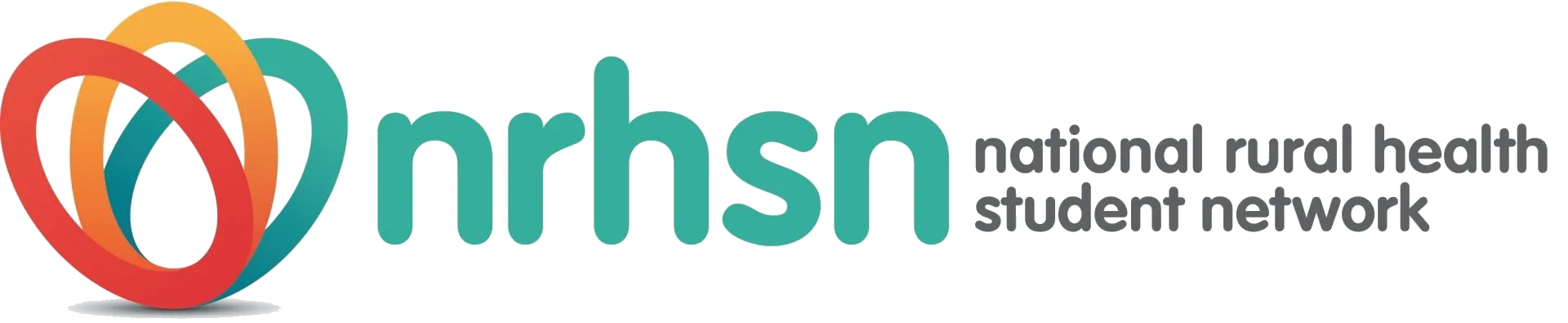How to update your club’s profile page
- Go to the bottom right of the Home page and click on “Login”.
- Go to the Clubs page by clicking on “Clubs” in the main navigation menu
- Choose your club from the “Select a Club” dropdown.
- Once on your club’s profile page click on the club logo.
- You will be directed to the edit page of your club’s profile. If you’re not directed to the edit page contact info@nrhsn.org.au and ask them “can you assign me as an author to my club’s profile page“. Then once you’ve been assigned, try again.
- IMPORTANT: Try not to use Bold text. Please do use the headings to structure your content in hierarchical order. Please keep your universities, social media links and contact links updated. Please don’t use the profile page for updating what your club is up to (please use Posts for that). Please read all the instructions.
How to post your latest club news
- Go to the bottom right of the Home page and click on “Login”.
- Go to the bottom right of the Home page and click on “Club posts”.
- Click on “Add New”.
- IMPORTANT: Try not to use Bold text. Please do use the headings to structure your content in hierarchical order. Please read all the instructions – particularly regarding “Attachments”.
How do I name my image before I upload it to the website?
- It’s important to name all your images to ensure they are easy to find. All image naming should follow this format:
[CLUB NAME IN CAPITALS]-[year]-[month]-[subject] - e.g. SPINRPHEX-2021-Oct-Broome-highschool-visit.jpg
How to ask a question about any of the above
- Contact the NRHSN by going to the lower right of the website and look for our “Contact” details.
How do I know what the attachment icons mean?
image : Image
pdf : PDF
word : Word doc
present : PowerPoint
oned : OneDrive folder
gdoc : Google doc
gslide : Google Slide
gdrive : Google Drive folder
youtube : YouTube
ticket : EventBrite
link : Other link